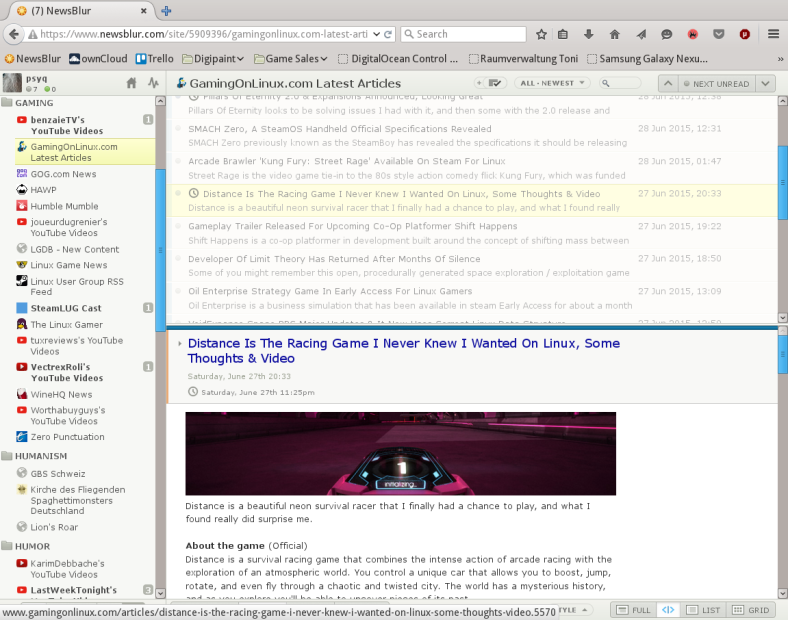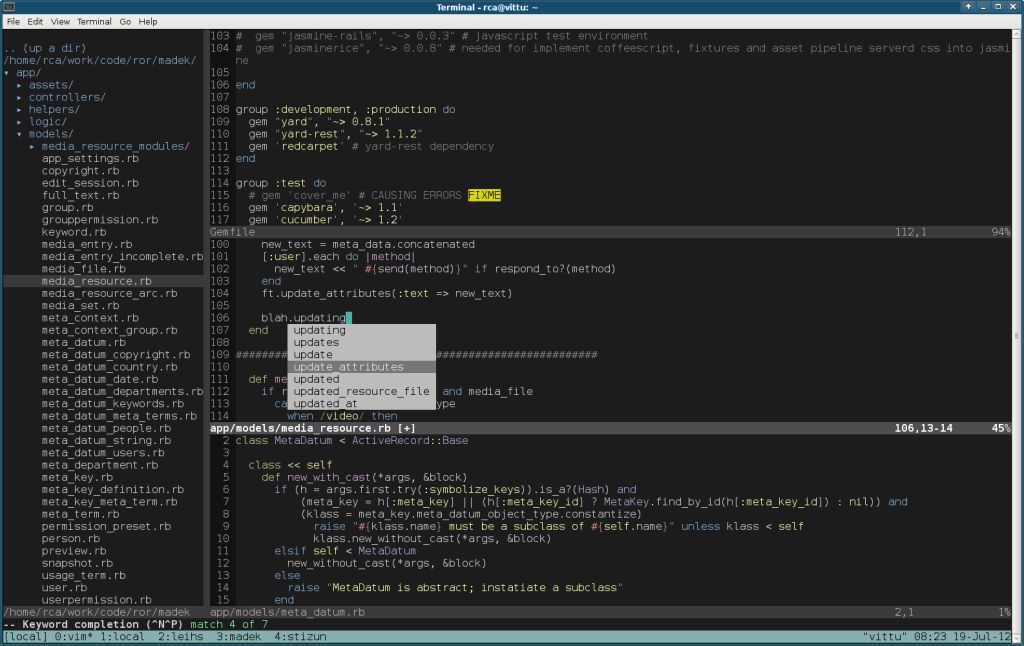In 2013, the famous online ad reseller Google shut down their Google Reader service. If you ask me, and I do have an arsehole as well as an opinion, it was to drive people towards their less customizable, not standards-based News product that they can pepper with ads. But there are other RSS clients and news readers, and of all of those I’ve spent almost two years with TinyTinyRSS and now a month with NewsBlur.
My heart is split in two between these: Andrew and Samuel are both interesting, and it’s fascinating to see how different from each other their visions are.
NewsBlur
NewsBlur is the brainchild of Samuel Clay. He didn’t just invent an RSS reader, he came up with a completely new visual style with warm, cofee-like colors and large, friendly interface elements. Hell, the logo is a stylized sun and if you sign up for a premium account, you get to feed his dog Shiloh, that’s how much good feeling is going on here.
Each site also gets its own custom color bars to the left of it, based on its favicon. This doesn’t do much for things like YouTube, since all your YouTube channels will just have a red bar, but seeing The Register’s very black vulture favicon and equally black bars does set the mood. Some sites turn instantly recognizable from afar thanks to this, like DeviantArt with its trademark green or Phoronix with its, err, also trademark green. This helps pick things apart if you are ever viewing a list of all your news combined.
If you don’t like how things are displayed, the customization options, pictured above, are immense. You can also opt to view stories not in their summary RSS form but in the original, as they appear on the original website. But Samuel’s vision doesn’t stop at the visual style.
The service is set up so that you can share your favorite news with people. You can import your Twitter or Facebook friends, or you can skip all the social networking stuff and just follow people directly on NewsBlur itself. Then you get to see what news stories they share and can interact.
This news regurgitation goes one step further yet, NewsBlur gives you an optional BlurBlog, a page where your shared stories are published in a blog format so that even people without NewsBlur can follow them. Maybe someone even subscribes to that using TinyTinyRSS! Haha, wow, so funny. My BlurBlog is over there, by the way.
Another killer feature is that premium subscribers get is very fast updates for all the sites in their feeds, up to 10x a day. This is noticeable, once you have a decent list of feeds you can almost see their unread counters increase as you watch.
NewsBlur does something with machine learning, apparently you can let it know which articles you like and it will find more of the same, but I haven’t tried so I can’t comment.
There is a client for Android which works extremely well both on tablet and on mobile. Get it on F-Droid, it’s just called “NewsBlur”. I found especially the syncing very robust, I even slapped one touchscreen device with each hand like a spasming orangutan while watching NewsBlur in the browser and both devices’ interactions were replicated properly.
You can see that I’m gushing and totally happy with this. Of course I signed up for the ridiculously cheap premium account (US$24 a year at the time of writing). Take my cash and turn it into beautiful source code (and dog food), please!
If you don’t want any of this premium crap and would like to host NewsBlur yourself, of course it is Free Software. Go get the source.
TinyTinyRSS
TinyTinyRSS by Andrew Dolgov looks a little stark, a little utilitarian in comparison. But this isn’t bad, it allows you to focus on the content, and that’s the idea here, right?
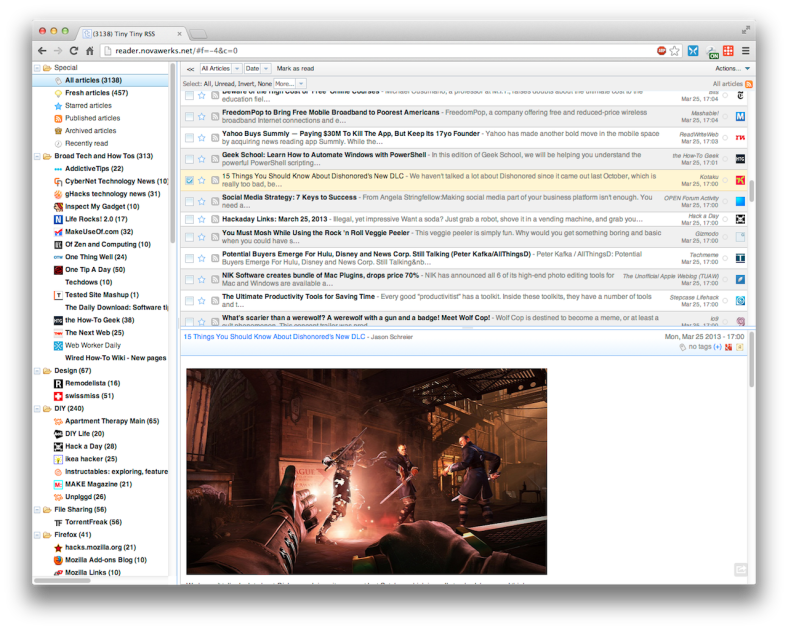 Screenshot stolen from Lifehacker Australia.
Screenshot stolen from Lifehacker Australia.
TinyTinyRSS is something you host yourself on your webserver, there is no hosted service or one of those crazy cloud things. It requires PHP and either MySQL or PostgreSQL, with PostgreSQL being preferred. I found setup to be quite easy and I was surprised by the quality of the upgrade process, in over two years not a single upgrade ever caused any issues. It feels like a tank, and I mean that in the good sense.
If you’re looking for a solution to host yourself that works on a broad range of web servers, even on some very cheap shared hosting solutions, and that you could potentially even use with your circle of friends or coworkers to make use of the news sharing service, TinyTinyRSS will do the job.
There are mobile clients for Android and Meego/Sailfish OS. Android even has two! One written by Andrew himself, which he makes money from, and one written by Nils Braden. I will not place a link to Google Play, not because I don’t want Andrew to make money, but because I don’t want Google to make money 🙂 Nah, just kidding, here’s Andrew’s client on Google Play and Nils’ client on Google Play. The Sailfish/Meego client comes to you courtesy of cnlpete.
I’ve used both clients on phones and tablets and I can’t say which one I prefer. They are quite similar in feature set and of course Nils’ client being Free Software may skew you that way.
Whether you want to host things yourself or have them hosted, share with the world or just with your friends, whether you’re on Android, Sailfish OS or your desktop, these are extremely competent Free Software news readers just for you.