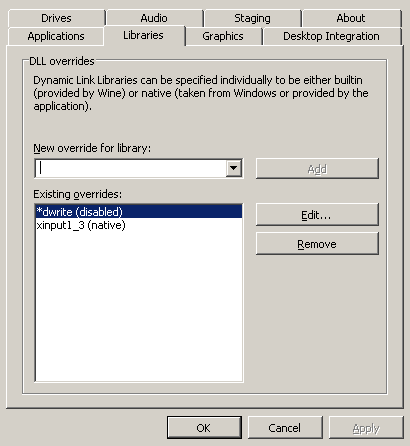So the proprietary Nvidia driver is a large, steaming, smelly pile of shit. At least that’s the impression you get when you read what developers say about it. There’s a bug here and a workaround there, and we haven’t even started talking about the messy situation that is EGLstreams yet. So why do people use Nvidia cards on Linux? Because so far, they give good bang for the buck, use relatively little energy for what they do and work with all commercial games. I’m pretty sure those are the reasons, anyway.
But Nvidia at least on Plasma/KDE has some serious problems with tearing and stutter — I have three Nvidia setups and they all are unsatisfying out of the box. If you use ForceCompositionPipeline like I recommended earlier, you will probably run into stutter issues. But I think I found the perfect setup now, stutter-free and tearing-free for desktop use as well as perfect for gaming.
There are two alternatives:
Method 1: Solve it by switching the GL yield mechanism to USLEEP
Add the following to ~/.config/plasma-workspace/env/kwin.sh:
#!/bin/sh
export __GL_YIELD="usleep"
Thank mahenou on Steam for suggesting I try this again. The first time I did, it was probably too late in the environment for Kwin to pick it up. It’s important that the var is set when Kwin initializes.
Method 2: Solve it by forcing triple buffering
Add the following to ~/.config/plasma-workspace/env/kwin.sh:
#!/bin/sh
export KWIN_TRIPLE_BUFFER=1
And chmod +x the file. Then add the following to an Xorg config snippet, for example /etc/X11/xorg.conf.d/20-nvidia.conf:
Section "Device"
Identifier "Videocard0"
Driver "nvidia"
Option "TripleBuffer" "true"
EndSection
Finally, enable compositing and vsync
Then make sure you have compositing enabled in System Settings -> Display and Monitor -> Compositor. If you are very doubtful, do a restart. After that you should have a perfect, tear-free and stutter-free desktop experience. I had to disable compositing manually with Alt-Shift-F12 before starting games with the triple buffering method. This was unnecessary with the __GL_YIELD method.
I can’t truthfully explain why this works, but I know it works around a bunch of bugs and unexpected default settings in the Nvidia driver. Also, Kwin is now able to compute the right timings and handle triple buffering instead of rendering half-finished frames like a fucking moron when it still believed Nvidia was doing triple buffering by default.
For me this has been wonderful. The desktop is smooth as if I were using a proper graphics card like an AMD RX 580 with Mesa. Games run exceedingly well, and there is no stutter or delay like with ForceCompositionPipeline. Not even in videos. It’s all just perfect.
This is a mix of hints received from several people on Reddit and Steam that I unfortunately forgot the names of, as well as info from the Arch Linux wiki. I’d like to thank all these people for their knowledge.